Amazon Media Manager 1.5
Amazon media Manager (AMM) is a Wordpress plugin for Wordpress version 1.5.3 and above. AMM allows you to search for items on any Amazon website and add them to your own database. You can then display them in as many ways as you can think of using comprehensive (but very simple!) set of functions.
Installing AMM 1.5
Firstly, download the latest version of AMM from the downloads page.
Next, all you have to do is:
- Extract the ZIP file to a folder on your computer.
- Upload the file amm.php to /wp-content/plugins/
- Create a new folder called amm in /wp-content/plugins/
- Upload the files amm_output.php, amm_extras.php, amm_constants.php and amm_parser.php to /wp-content/plugins/amm/
- If you need to upload any language files, first download them from our downloads page, then uploaded them to /wp-content/plugins/
Now log into your Wordpress blog and activate the plugin on the Plugins page.
Note: We have had several eager hackers writing in to complain that after hacking the constants file with their own Associate ID it doesn't display their ID in the AMM. This is because we didn't want anyone to have to hack their files!! Just go to Options->AMM in your Wordpress admin console and everything you want to change is right there!!
Due to changes with the Amazon Web Services guidelines, you will now need to
sign up for your own Amazon Web Services account to get your own AWS developer public and secret keys.
You can sign up here: Amazon Web Services Signup.
You can then enter your Developer Key and Secret Key from the plugin configuration screen.
Note: If you need to run two copies of AMM from the same database, you can change the name of the table AMM creates by editing the amm_constants. php file before you upload it.
Note: During the installation the script pings our server once. It only does this on first install, and it only transmits your website address.
Upgrading from Older AMM Versions
AMM1.5 is not an upgrade for ANY older version of AMM. It is a totally new system requiring a totally new way of doing things compared with previous version.
We have written a script that will translate your old data table to the new format, but we make no promises that it'll get everything 100% correct so, before you do ANYTHING, back up your database and your entire site.
Now, when you've backed everything up you must :
- Remove all traces of old AMM hooks and functions from your existing templates
- Remove all the old AMM files
- Install AMM 1.5 as described above
- Open the amm_upgrade.php file that comes with the plugin
- Look at lines 16 , change $oldtable to match the name of the old AMM data table in your wordpress database. If you don't know the name, run the installer and it will fail but will show you the list of available tables.
- If you want the script to automatically delete the table, you also need to change $dropit to false.
- Save and close amm_upgrade.php, then upload the file amm_upgrade.php to your /wp-admin/ folder
- Browser to the file /wp-admin/amm_upgrade.php in your web browser
The script should translate all your old information to the new table format and, if you modified the value of $dropit to true, remove the old table.
YOU MUST INSTALL AMM1.5 BEFORE YOU RUN THE UPGRADE SCRIPT
Upgrade notes
AMM 1.5 stores more information than the older versions. Because of this it is necessary to 'map' or 'best guess' where to put information from the older systems. For example, the upgrade script will move the 'Author' of 'Music' items from the old AMM into the new 'Artist' field, hopefully minimising the amount of cleaning up you have to do.
The upgrade script will NOT change the dates attached to your old items, but they will all appear as if they were added at midnight. This is because AMM 1.5 stores the date and time that items were added, whereas the old AMM just stored the date.
The script will automatically rate any item that used to be flagged "Recommended" in the old system as '5' and will set the rating of all other items to be '0' (Not Rated).
If for any reason the script should fail, please contact us at:
amm@sozu.co.uk
Please send a detailed account of what went wrong. If you don't back up your data and things break we will have no sympathy. We told you to back everything up first.
Once you've installed the plugin, you can start adding items. Read the page on The AMM Interface for more details.